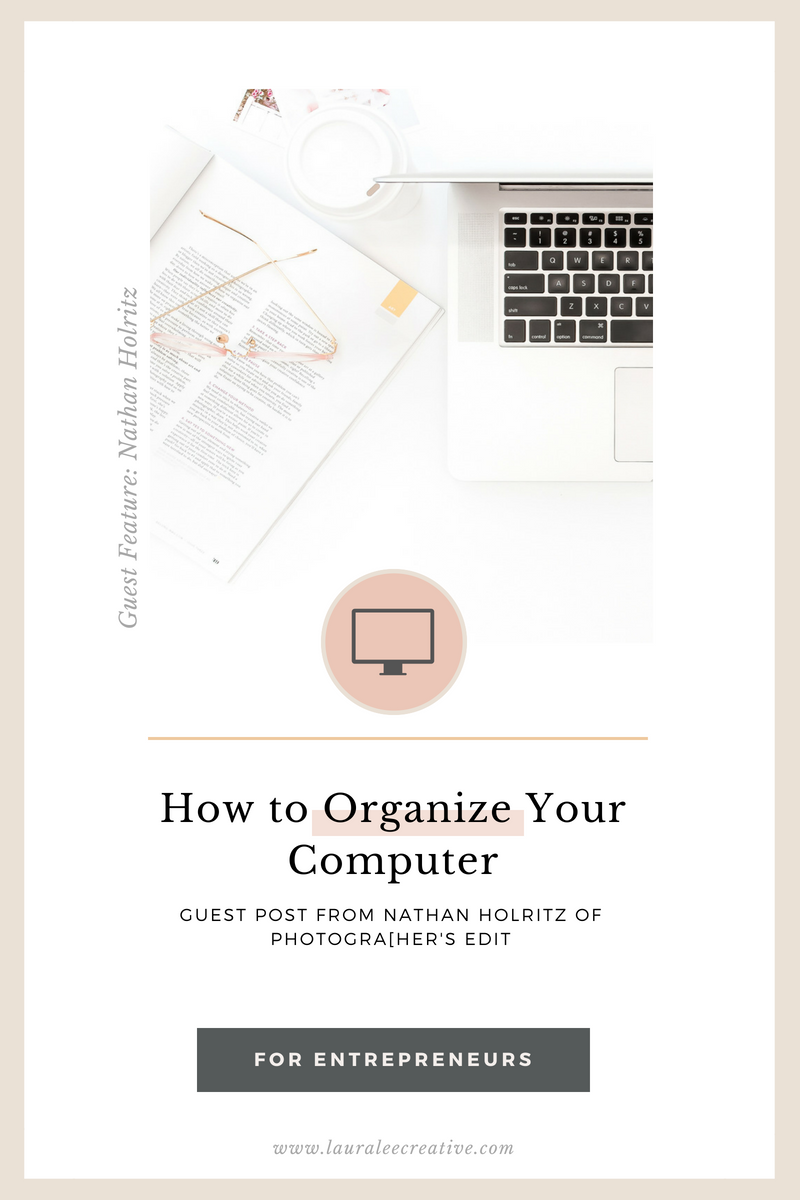
{WE’RE SO EXCITED TO WELCOME NATHAN HOLRITZ OF PHOTOGRAPHERS EDIT BACK FOR HIS THIRD POST IN THIS SERIES ON THE LAURA LEE CREATIVE BLOG! YOU GUYS ARE GOING TO LOVE HIM AND ALL THE KNOWLEDGE HE IS GOING TO SHARE FOR YOUR BUSINESS. TODAY, NATHAN WILL BE TALKING ABOUT HOW TO ORGANIZE YOUR COMPUTER! GRAB A CUP OF COFFEE OR TEA AND MEET NATHAN!}
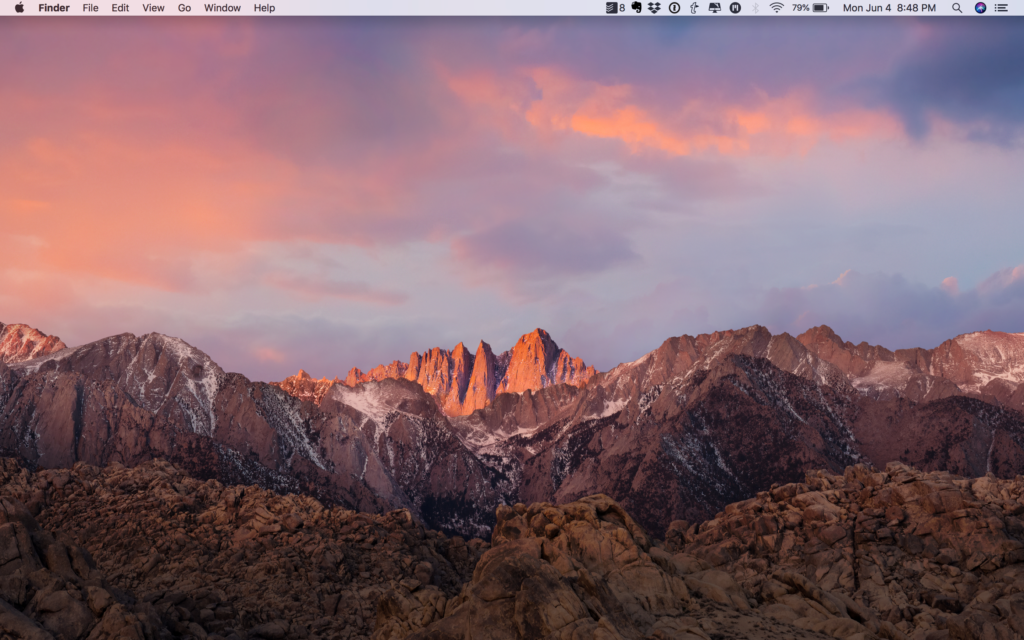
That’s a picture of my computer desktop. And yes, your desktop can be that clean as well.
Why it Matters
- Less Clutter = More likely to focus on the task at hand
- Better Organization = Less time spent looking for a file or folder
- Improved Efficiency = More time to spend building actually building your business, and more time to spend with the important people in your life
How it Can Be Done
- Evernote – Everything text or document related should already have a home: Make a quick visit to evernote.com for more information
- Dropbox – Everything else (images, video, and graphics files) goes here. Visit Dropbox more info, if you’re not familiar with this service
Laura’s Note =) These tips can also be applied to Google Drive if that is your preferred cloud-based storage application. I use Google Drive for both Laura Lee Photography & Laura Lee Creative and it works wonderfully!
- User Folder – Whether you’re on a Mac or PC, you have a User folder on your computer. More than likely, it’s called by your name (mine is called “nathanholritz”, as you can see in the screenshot below). Every non-text file that is vital to your existence – digitally – should go in this folder. This includes your Dropbox folder
Why? Because if you ever have to transfer data from one computer to another, or you need to quickly and manually back up the important files on your computer, all you’ll have to do is drag and drop the User folder onto an external hard drive for easy transfer of all those files.
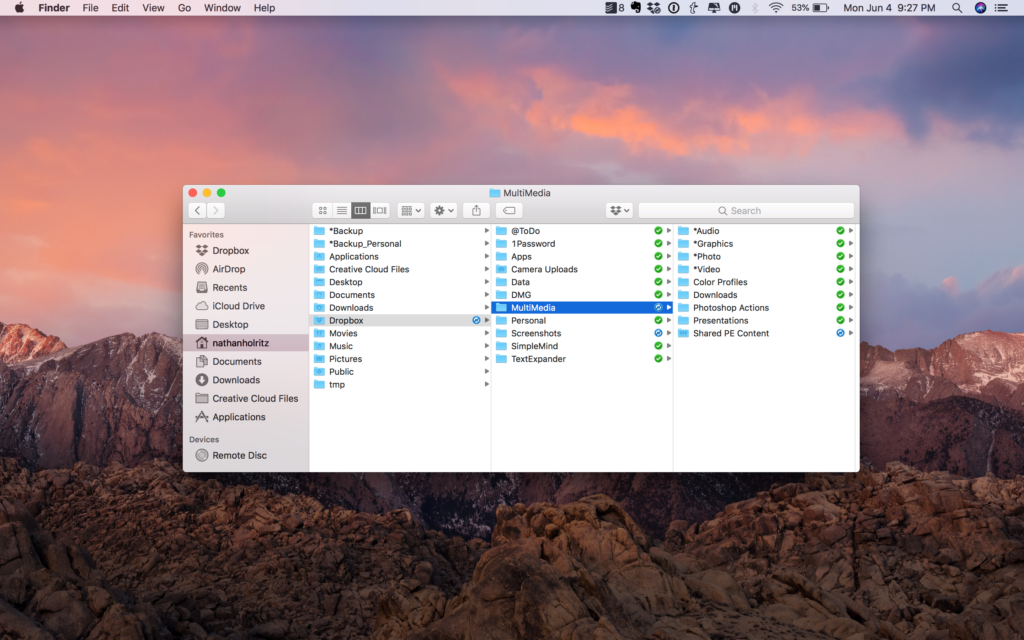
You might wonder what I have in my User and Dropbox folders (note the image above):
User Folder
Outside of the default folders that the Mac OS sets up in the User Folder, I’ve added:
- @Backup – These are business-related files that need to be moved to the external backup drive(s) at my home or office. Most of what I do is text or web-based, but from time to time, I’ll work on a task or project of some kind that has a finished product. Those files – generally images or video – go here. I’ve named the folder with the @ symbol because the computer’s operating system lists folders alphabetically; the @ symbol means the folder will sit at the top of the list
- @Backup_Personal – Self-explanatory
- Dropbox – Outside of data online and in Evernote, this is where everything else important to my existence resides. I have access to any files in this folder, anywhere. I can access them from the web, my phone, or my computer, and the iPhone app allows me to easily share a link to any of the files to anyone via email or a messaging app
Dropbox
- @ToDo – A lot of what I do doesn’t require working with physical files per se, but if that is the case, those files can sit here and easily be accessed as I’m ready to accomplish the task or project
- 1Password – I’ve set up 1Password (my password manager) to sync its data file to Dropbox for backup and easy access
- Apps – This is a folder that various apps on my computer use to synchronize data
- Camera Uploads – This is a folder that I’ve given Dropbox permission to create on my computer, and it syncs with a folder in the Dropbox cloud that my phone is uploading images to. This is how I store personal images from my phone
- Data – Most of my important digital data is automatically backed up online, but from time to time, I’ll export a copy of the data from my calendar, contacts, etc to this folder…just in case
- DMG – I keep the installation files for some of my most used computer applications in this folder. If I have to set up a new computer, the whole process can go so much more quickly if I have easy access to the installation files. This is especially true with my 5gb+ Adobe Suite installation file.
- Multimedia – This folder houses all my business-related files. As you can see in the screenshot above, the Multimedia folder is separated into:
- Audio – Royalty-free music that I can use in the creation of a video, slideshows, websites, etc, as well as files associated with the creation of podcasts.
- Graphics – This folder houses graphics and logos associated with marketing my companies, and building their websites
- Photo – Photos associated with the creation and management of my businesses (to be clear, you should not be storing all of your clients’ images – past or present – in this folder; you should have a separate storage and backup plan for those images)
- Video – Videos associated with the creation and management of my businesses
- Color Profiles – Color profiles I’ve created for my laptop and external monitor using screen calibration software/hardware
- Downloads – Files that I may want to share with other business owners, that would be helpful in some way to their business ventures
- Photoshop Actions – Ironically, I don’t use Photoshops actions much, but the ones that are most important to me, along with Lightroom and Aperture presets, reside in this folder
- Presentations – Again, pretty self-explanatory. My most current Keynote presentation files for speaking engagements sit in this folder
- Shared PE Content – Files that I want to share with my coworkers for the sake of collaboration
- Personal – The few times that I might have a personal file that needs backed up and easily accessed, this folder is available
- Screenshots – This is a folder Dropbox has created with my permission, in which it automatically saves screenshots I take on my computer
- SimpleMind – This is a folder in which a mind-mapping app I’ve used called SimpleMind, synchronizes its data
- TextExpander – Like the 1Password folder, this is a data backup folder for an app that I use for quicker, more efficient typing, called TextExpander
And that’s it! From time to time, I’ll go through my Dropbox folders and subfolders to simplify and minimize, getting rid of clutter. I’d encourage you to do the same.
I realize that this all seems quite OCD, and you might be overwhelmed at the notion of having to even make the time to organize your computer. But like most things, the time investment up front will pay off in the long run, and in this case, the payoff will be a more efficient, stress-free, time-rich life as a business owner!
Thank you, Nathan, for this helpful advice! And an even BIGGER thank you to Photographers Edit, one of the amazing sponsors for the 2018 Fireside Retreat! We are SO THANKFUL for Photographer’s Edit and the incredible content they’re sharing here on the blog AND with the retreat attendees.
You can learn more about Photographer’s Edit here.
 Nathan is a minimalist, conversationalist, and entrepreneur. He is the owner of Photographer’s Edit and the host of two insightful and inspiring podcasts, Bokeh Podcast and The Love Portrait. In all of Nathan’s endeavors, he places his focus on the importance of relationships.
Nathan is a minimalist, conversationalist, and entrepreneur. He is the owner of Photographer’s Edit and the host of two insightful and inspiring podcasts, Bokeh Podcast and The Love Portrait. In all of Nathan’s endeavors, he places his focus on the importance of relationships.
You can learn more about Nathan here!
+ show Comments
- Hide Comments
add a comment